Wickr now supports emoji reactions for individual messages.
This is a great way to de-clutter your messages by eliminating “replies” or “reply-alls.”
Emoji reactions are also a great way to take a quick poll or survey within a room.
To react to a message, simply bring up the message options menu. This can be done by right-clicking on message itself (for desktops), clicking on the 3 dots inside the message (for android devices), or by holding down on the message (for iOS devices).
Then, choose “React” and select your emoji reaction.
If others have already reacted to the message, you can quickly add your reaction by clicking on an existing emoji or add a new reaction with the emoji icon.
In order to see who has reacted to your message, choose the “Reactions” option from the message menu.
As Wickr continues to improve, we’ll be adding a full suite of Emojis in upcoming releases.